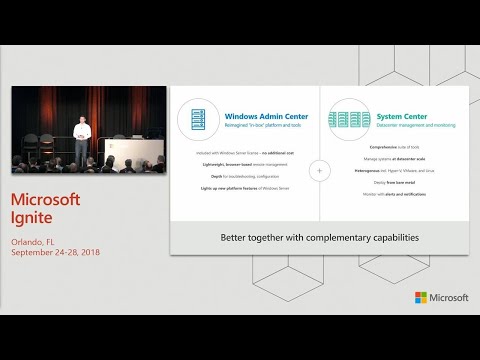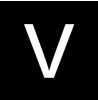Introduced in Microsoft Windows Server 2016, Storage Spaces Direct (S2D) is Microsoft’s new software-defined storage solution that allows enterprises to create logically defined storage volumes across hosts using locally attached storage. With the release of Windows Server 2019, it has continued to mature and is an even more powerful solution.
Like any technology solution, S2D benefits from best practices that allow achieving the expected performance and stability of the system as designed. In this article, we look at how you can experience the best performance and stability with your implementation.
Deploying Storage Spaces Direct
Even though it is an “abstracted” software-defined technology from Microsoft, like any architecture or infrastructure, best practice implementation often starts with the physical configuration of the technology. Many of the best practices related to deploying Storage Spaces Direct are found in the physical configuration of the hardware, and network layer. Additional best practices involve making use of new networking configurations, a new file system, and managing S2D with new tools provided by Microsoft.
Let’s take a look at the following recommendations with Storage Spaces Direct and see how they can greatly benefit any S2D implementation in terms of performance, stability, and supportability.

This Wisconsin manufacturer needed to modernize its IT infrastructure to support rapid business growth.
Discover what they did- Use Certified WSSD Solutions
- Use RDMA enabled network configurations
- Use Switch Embedded Teaming
- Use ReFS
- Use Windows Admin Center to manage S2D
Use certified WSSD solutions
The beauty of software-defined solutions is the flexibility for businesses to be able to utilize commodity hardware to implement enterprise solutions for storage. However, many organizations may lack the time, staff, or expertise to properly procure and build a supported configuration for use with technologies such as Storage Spaces Direct. Windows Server Software-Defined or WSSD is a program that allows businesses to have access to validated software-defined data center technology solutions, including Storage Spaces Direct, from certified Microsoft partners.
By using solutions found in the WSSD certified solutions list, you can be confident the hardware you have chosen will work with very demanding and high-performance technologies such as Storage Spaces Direct. This takes the heavy lifting out of engineering these solutions “by hand” and piecing together components that are supported by S2D.
Vendors found in the Windows Server Software-Defined catalog of products have undergone a rigorous validation process to certify their hardware solutions will work well with Storage Spaces Direct. If you are building out a new Storage Spaces Direct implementation, it is highly recommended to make use of the vendor solutions found in the WSSD catalog as this will ensure you have an S2D solution that is stable, supported, and performs as expected. Currently, WSSD contains more than a dozen hardware partners offering Microsoft-validated hyperconverged solutions.
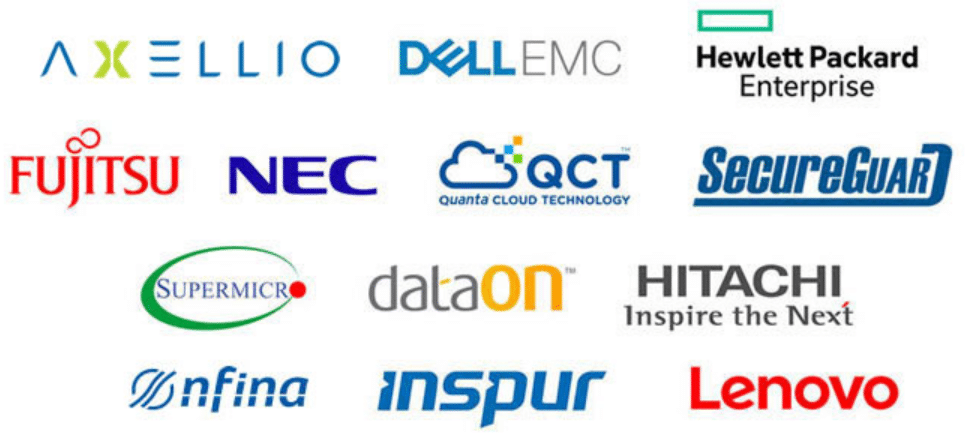
Use RDMA enabled network configurations
Like most software-defined storage solutions, Storage Spaces Direct requires high-bandwidth, low-latency networking between the servers in the S2D cluster. Microsoft states that at least 10 GbE networking is required and having Remote Direct Memory Access or RDMA is recommended. What is RDMA? As the name implies, RDMA allows devices to access memory directly without having to interact with an intermediary such as the operating system. Taking out any bottleneck between the network and memory access yields significant performance improvements.
RDMA enabled applications such as Storage Spaces Direct can have direct access to the network, which reduces latency and greatly minimizes CPU overhead. Microsoft has made mention that RDMA increases performance by as much as 15%, which is not insignificant. There are two types of RDMA implementations:
- RoCE – RDMA over Converged Ethernet
- RoCE is the most difficult to configure of the two
- Requires switch configuration
- Do not route this traffic
- iWarp – Internet Wide Area RDMA Protocol
- Recommended by Microsoft mainly due to the more straightforward configuration
- Make sure to use priority flow control
By implementing RDMA enabled network configurations, you will ensure the network performance needed for the very bandwidth and latency-sensitive Storage Spaces Direct implementation. Additionally, SET allows you to benefit from new switch features such as vRSS, vRDMA, DVMMQ, and RSC.
Use switch embedded teaming
Switch Embedded Teaming, or SET is an alternative way to team NICs with Windows Server 2016 and higher. It provides many benefits in the realm of Hyper-V and software-defined networking stacks used with Windows Server. What is SET?
SET allows grouping anywhere from 1 to 8 physical NICs on the Hyper-V host into one or more software-based virtual network adapters. This allows providing for a high performance and fault tolerant network underlay. The SET NIC team members have to be found in the same physical Hyper-V host.
Using SET, you can still “X” out your switch configuration from the physical NICs to different physical switches. Both switches need to be on the same network subnet. SET provides the more modern approach to configuring your physical uplinks and allows making use of more modern
Use the ReFS file system
The new Resilient File System or ReFS is Microsoft’s modern file system that is purpose-built for new storage applications such as Storage Spaces Direct. ReFS offers significant performance improvements over NTFS when it comes to Hyper-V virtual machines. The introduction of block clone and sparse VDL dramatically accelerates .vhdx file operations such as creation, merge, and expansion.
There is a good chance if you are provisioning a new greenfield installation of Storage Spaces Direct, you will be using Windows Server 2019 as the platform. One of the great new features with ReFS in Windows Server 2019 is the addition of deduplication and compression to ReFS. With Windows Server 2016, if you used ReFS, deduplication and compression were unavailable. Hyper-V and VDI use cases are perfect for implementing deduplication since often there are highly duplicated files residing on disk.
Now with Windows Server 2019, businesses may see as much as a 10X increase in space savings when using ReFS with Storage Spaces Direct implementations to go along with the performance benefits and resiliency capabilities of the ReFS file system.
Use Windows Admin Center
In tandem with the release of Windows Server 2019, Microsoft released a new management tool as GA for use in managing, configuring, and monitoring Windows Server environments moving forward. The new tool is called Windows Admin Center. Windows Admin Center is the realization of the project known as Project Honolulu. It is a freely available tool for download from Microsoft.
Windows Admin Center is a locally deployed browser application for managing your servers, Windows 10 PCs, clusters, and notably, hyperconverged infrastructure such as Storage Spaces Direct enabled Hyper-V clusters. Microsoft is making no bones about Windows Admin Center being the way forward for server management. In fact, if you launch Server Manager on a Windows Server 2019 server, you will see the following recommendation:
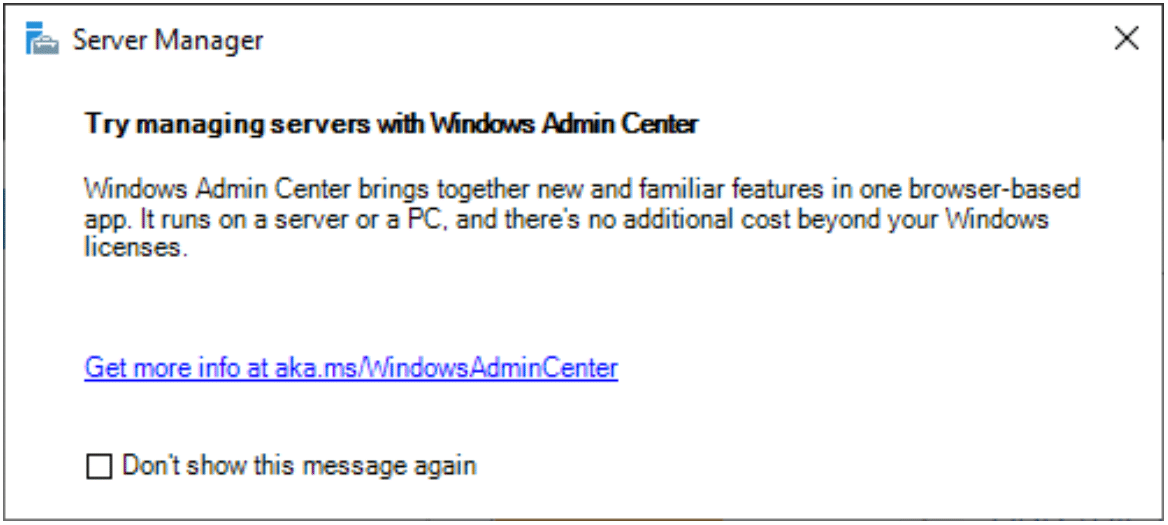
Windows Admin Center is purpose-built for modern Microsoft solutions such as Windows Server 2019 and Storage Spaces Direct. With Windows Admin Center, you can manage, configure, and monitor your Storage Spaces Direct environment all from the new centralized management console. It is definitely the recommended management utility of choice for S2D.
Below, we are connecting to an existing Storage Spaces Direct cluster using Windows Admin Center.
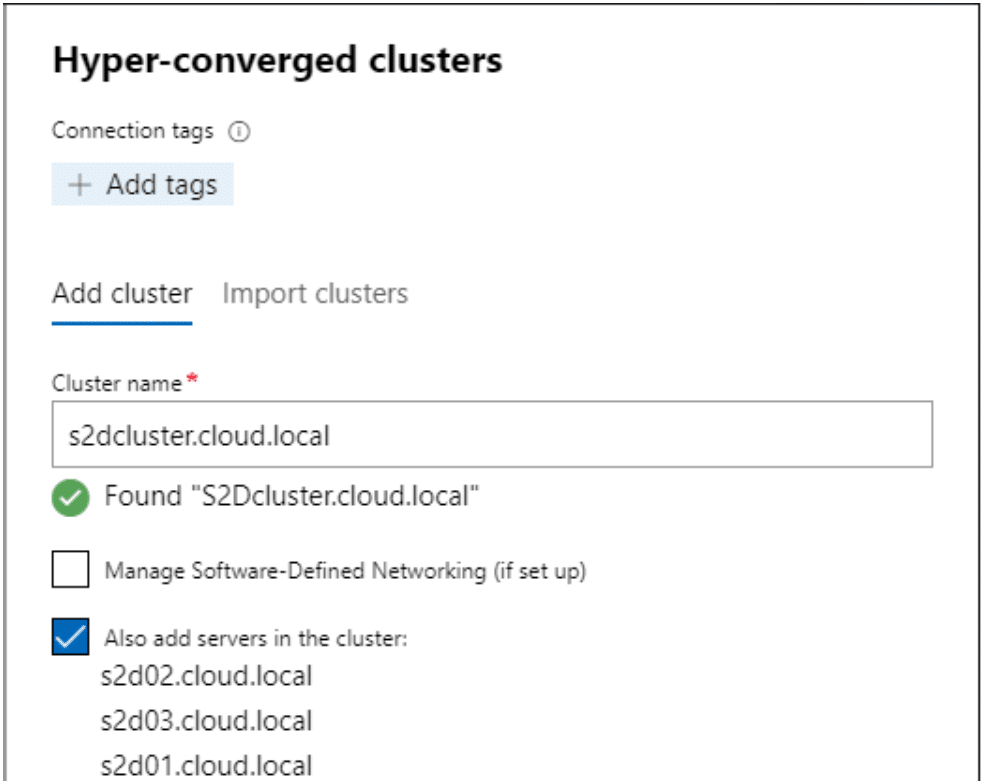
Windows Admin Center gives you important health metrics regarding the S2D environment. At a glance, you can see if there are issues in the environment, drive failures, CPU or memory pressure issues, etc. As you can see below, errors are quickly highlighted with proper color coding to show issues that need to be addressed immediately.
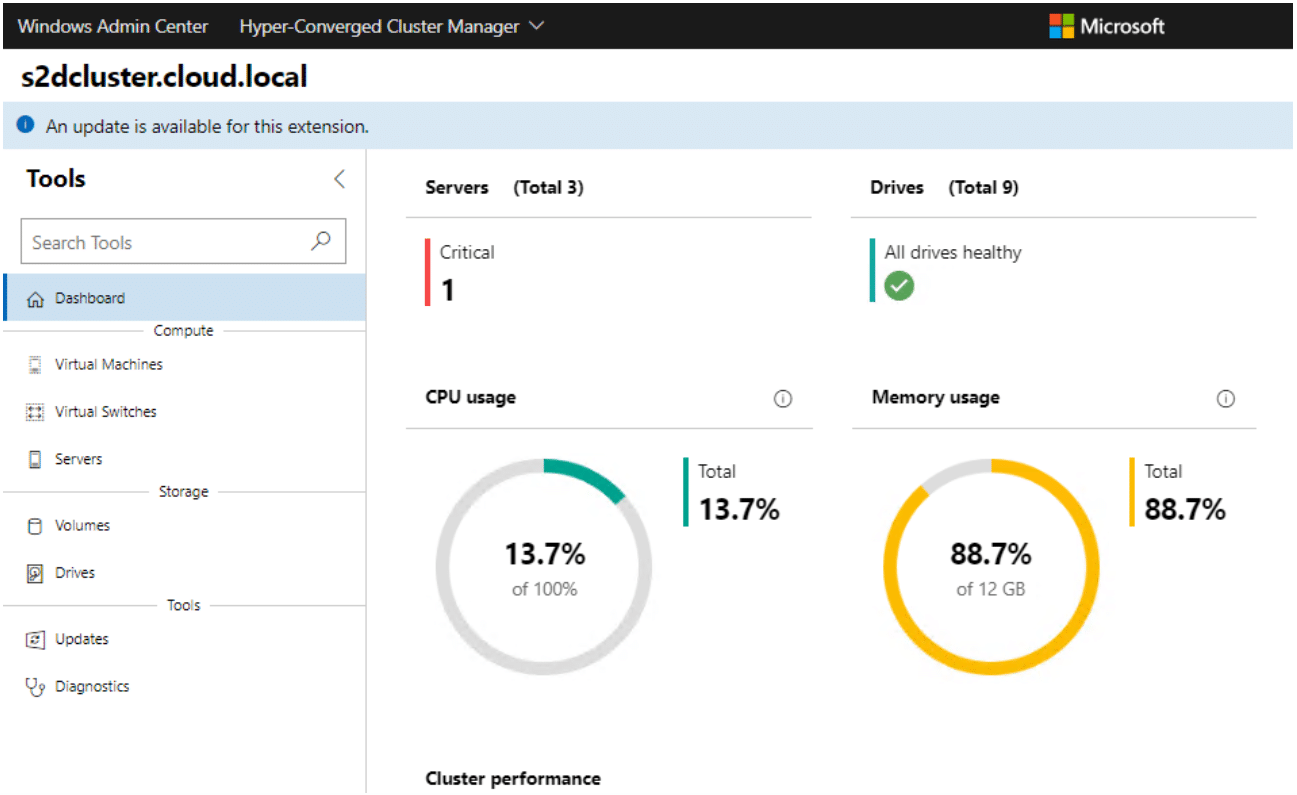
You can even hone in on disk metrics and health.
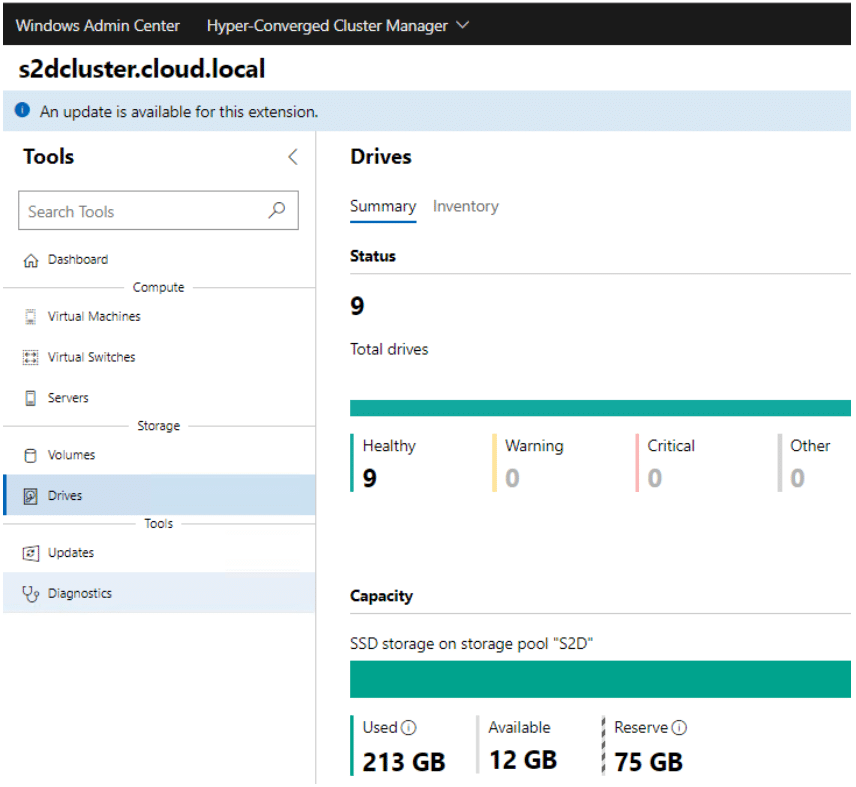
Wrapping up
Microsoft’s Storage Spaces Direct software-defined storage solution provides an excellent option for enterprise environments looking to align with Microsoft technologies in their aim to provision software-defined storage. The S2D solution has certainly matured since Windows Server 2016 and has really great new improvements in Windows Server 2019, especially in the area of ReFS capabilities. By using WSSD certified solutions, RDMA, Switch Embedded Teaming, ReFS, and Windows Admin Center, you will be able to ensure successful Storage Spaces Direct implementation. This includes having a Storage Spaces Direct implementation that is stable, performs adequately, and is supported by Microsoft.
To learn more about S2D and the latest developments you should definitely watch Microsoft Program Manager for Hyper-Converged Infrastructure, Cosmos Darwin‘s presentation from Ignite.