In a previous post, we talked about Windows Server 2008 end of life upgrade strategies and considerations that need to be made when choosing an upgrade path. If an in-place upgrade is not an option, performing a migration or data migration to a different server running a supported Windows Server operating system is a great way to leave Windows Server 2008/R2 behind for a current Windows Server release.
Even if you have already migrated upwards from 2008, we take a look at Windows Server data migration tools and best practices to get a feel for the best way to easily migrate your data/roles/services to newer Windows Server platforms.
Migrate to the cloud or not?
You can easily see when reading through Microsoft’s documentation on migrating legacy Windows Servers to modern versions of Windows Server that they strongly recommend migrating to Azure. We covered some of the benefits in the Windows Server 2008 end of life upgrade strategies post, but why might Azure be a good option?
A few of the standout advantages that Azure gives your business:

This Wisconsin manufacturer needed to modernize its IT infrastructure to support rapid business growth.
Discover what they did- Reduced maintenance, no more hardware upgrades
- Global scale – many datacenters around the world
- Improved security – some of the best security tools and mechanisms are available to you
- Compliance tools – many Azure tools for meeting compliance objectives
What are some considerations you need to make before migrating from Windows Server 2008/R2 to VMs hosted in Azure?
- Consider which apps you can “lift and shift” directly to the cloud
- Can you make use of Azure app services for migration? Azure Active Directory, SQL Services, SharePoint, etc.
- Will some of your apps require re-architecting?
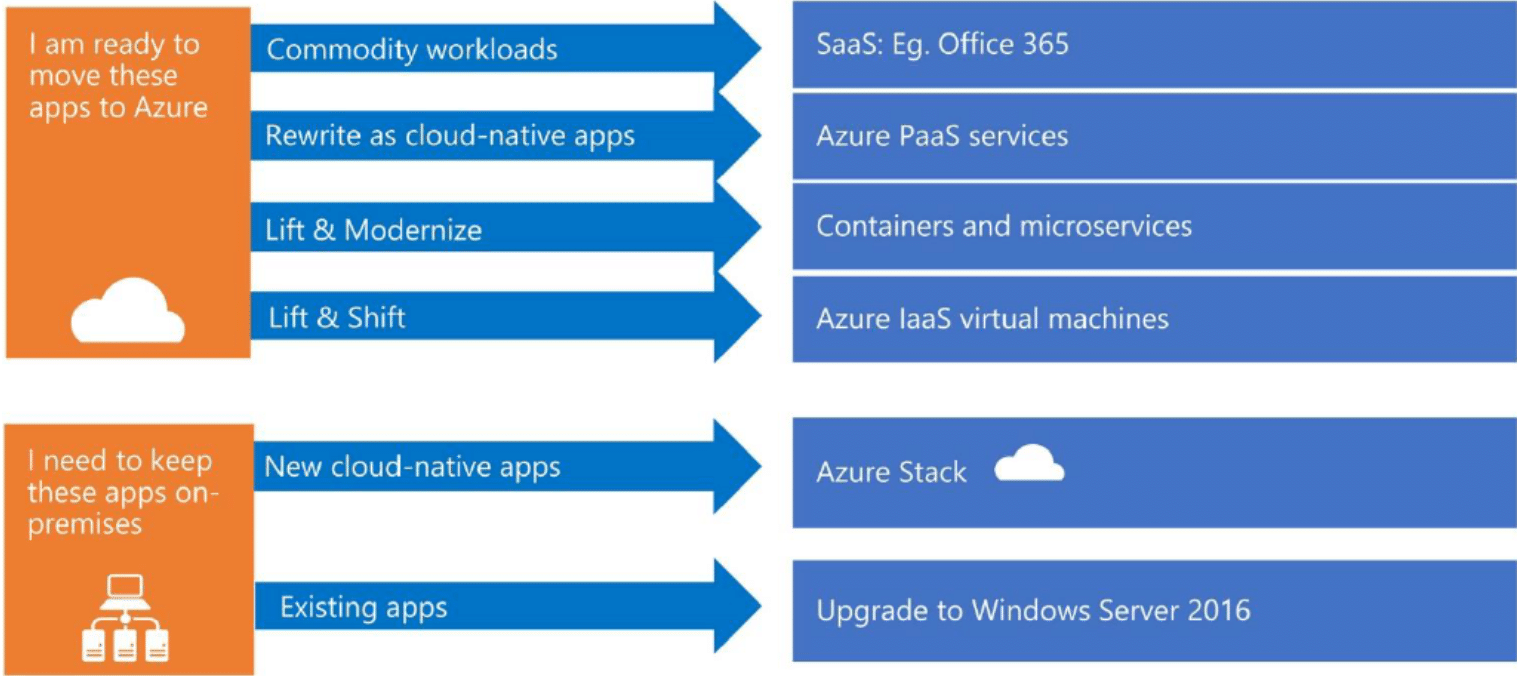
Infographic provided by Microsoft looking at migration workflows to Azure (Image courtesy of Microsoft)
Windows Server 2008/R2 migration assessment
A critical component of a successful Windows Server 2008/R2 migration is understanding the technical as well as the business requirements of the environment, architectural dependencies, roles/services, and custom applications that may be running on the existing server. Having a good picture of your Windows Server 2008/R2 environment helps to reduce the chances of adverse effects on business continuity during the migration process.
During the assessment phase of the migration process, it is good to ask questions regarding the Windows Server 2008/R2 migration.
- Will the applications, data, roles, services remain on-premises or is migration to Azure a possibility?
- Which applications might be able to migrate to Azure and which would need to stay on-premises?
- What are the dependencies of the applications on the Windows Server 2008/R2 server?
- Will there be any authentication changes after migrating?
- What are the architectural dependencies? If so, will this affect migration to Azure?
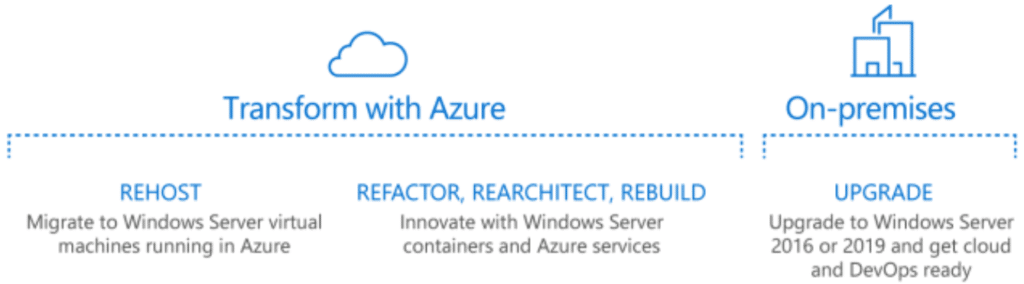
Deciding which applications can migrate to Azure or those that need to stay on-premises (Image courtesy of Microsoft)
The above are only a few of the questions you might consider when looking at migrating your Windows Server 2008/R2 servers to a newer platform. We can break out the Windows Server 2008/R2 resources into (4) components that you need to think about during migration.
- Roles and Services
- Data
- Microsoft applications
- Third-party and custom applications
Let’s look at each of these areas and talk about tools and best practices in performing the actual migration regarding these.
Windows Server 2008/R2 server roles and services migration
Microsoft’s recommended method for performing a migration from Windows Server 2008/R2 is what they call a server role migration. With server role migration, you build a new server, either physical or virtual, running a new Windows Server version (Windows Server 2016 or 2019 most likely) and then move your roles and services to the newly built physical/VM Windows Server.
What is a role/service? Typically, when thinking about a role/service, we are referring to the “in the box” roles and services included in the Windows Server operating system. Roles may include Active Directory Certificate Services, Active Directory Domain Services, DHCP Server, DNS Server, etc.
Microsoft publishes several Migration Guides that detail migration of the more common server roles/services that may be running on your Windows Server 2008/R2 servers.
Windows Server 2008/R2 data migration
One of the roles that may be served by a legacy Windows Server 2008/R2 server is a file server. You may have a large amount of data hosted by the Windows Server 2008/R2 server that needs to be migrated. Microsoft has released a new Windows Server data migration tool with Windows Server 2019 called the Storage Migration Service that will be a game-changer when migrating your Windows Server 2008/R2 servers to Windows Server 2019. What is the Storage Migration Service?
Storage Migration was developed to make it easier for IT administrators to migrate Windows Servers to newer versions. File Server migration is one of the roles that can be the most tedious to migrate. However, Storage Migration Service makes this extremely easy as it automates the entire process down to even assuming the identity of the legacy server. As noted by Microsoft, you can perform the following with the new Storage Migration Service:
- Inventory data on a single server or multiple servers
- Transfer files, file shares, and security ACLs from your source
Windows Server 2008/R2 servers to destination Windows Server 2019
- Assume the identity of the source servers so that users and apps don’t have to change anything to access existing data, mapped drives, paths, etc
- Use the Windows Admin Center interface to drive the entire Storage Migration Service process
- Use Storage Migration Service to migrate to a new server either on-premises or in the Azure cloud
The “all-encompassing” nature of the Storage Migration Service makes it extremely easy to move from legacy Windows Server versions such as Windows Server 2008/R2 in an automated way.
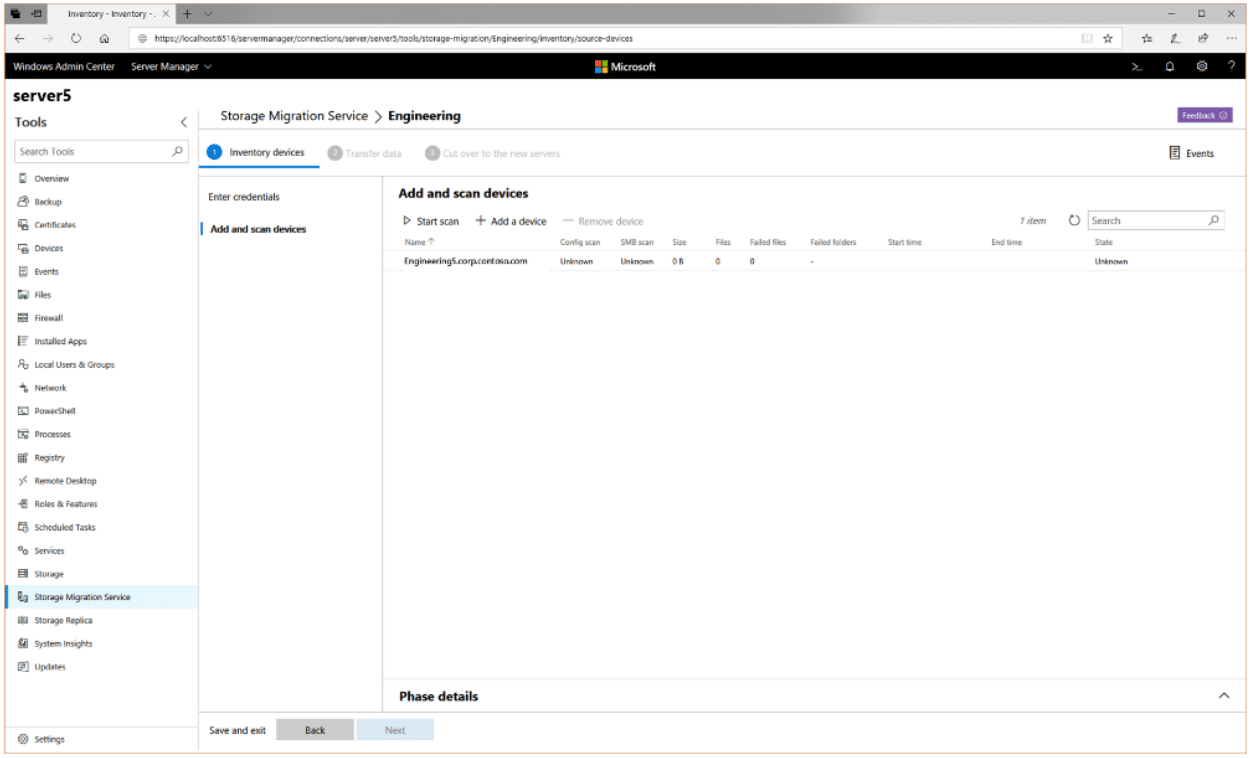
Using the Storage Migration Service to migrate to Windows Server 2019 (Image courtesy of Microsoft)
You can migrate the following source server versions to Windows Server 2019:
- Windows Server, Semi-Annual Channel
- Windows Server 2019
- Windows Server 2016
- Windows Server 2012 R2
- Windows Server 2012
- Windows Server 2008 R2
- Windows Server 2008
- Windows Server 2003 R2
- Windows Server 2003
With the Windows Server 2019 Storage Migration Service, data migrations involving files servers, large lists of ACLs, file shares, and other details are completely carried over from your legacy Windows Server 2008/R2 servers to Windows Server 2019. This is a powerful tool that you can leverage to move away from Windows Server 2008/R2.
Windows Server 2008/R2 Microsoft application migration
If you are hosting Microsoft applications on Windows Server 2008/R2, there are many attractive SaaS options available from the Microsoft Azure cloud. Applications such as SharePoint Online, Exchange Online, and Remote Desktop Services can easily be migrated and hosted in the Microsoft Azure cloud with all the benefits that come from the Azure ecosystem.
Email, SharePoint, and other communications platforms businesses run with Microsoft applications provide some of the core fundamental capabilities for the business. Moving these core applications to the Azure cloud makes sense for many businesses with the added functionality, flexibility, and security offered by Microsoft for those applications hosted in Azure.
The Office 365 Software-as-a-Service environment provides a great offering for you to migrate away from legacy on-premises servers to the Azure-backed public cloud.
Third-party and custom applications
What about third-party or custom applications that you may be running on legacy Windows platforms like Windows Server 2008/R2 in your environment? Microsoft has strong relationships with many of the major third-party, independent software vendors like SA, Adobe, and Citrix. The great news is that many of the vendors are natively moving to Azure-based solutions.
If you are thinking of rehosting in Azure, you can likely take advantage of native Azure integrations. Additionally, the Azure Marketplace often has Azure-native solutions that you can use for migrating from on-premises legacy Windows Server versions.
If you have custom applications, written in-house, you have a couple of options and tools you can use. Using Azure Site Recovery, you can replicate on-premises VMs to Azure and wait on third-party vendors to release an Azure-native solution for migration. With Azure Database Migration Service, you can move databases to Azure.
If you have custom web apps, you can also make use of Azure for containers or on-premises Windows Container services to house your web apps with little or no code changes. Containers also make a great candidate for housing custom .NET applications your business may be using.
Windows Server data migration best practices
There are certainly best practices to consider when thinking about your Windows Server data migration from Windows Server 2008/R2 to Windows Server 2019. We have already covered a few. However, you should certainly look at the following recommendations before performing your Windows Server data migration:
- Thoroughly assess your environment – including data, services, roles, applications (Microsoft and third-party)
- Do consider the Azure cloud – Azure includes many benefits and capabilities to take advantage of
- Consider the underlying architecture of your applications – Can they operate in a hybrid environment? Can they exist in Azure, what are the connectivity requirements to other server resources?
- Do use the new Storage Migration Service where possible
- Do understand the expectations from business stakeholders, before, during, and after a migration
- Consider leveraging Office 365 for core business services (Email, SharePoint, etc.)
- Use Azure Site Recovery for moving VMs to Azure
- Make use of Windows Containers for rehosting .NET and web apps either on-premises or in Azure for Containers
Wrapping up
As the end of extended support for Windows Server 2008/R2 approaches, creating a plan of action for either upgrading or migrating away from this now legacy Windows platform is no doubt a priority. There are many great migration tools and features available to make this easier than ever before.
With Microsoft Azure as well as great new tools like the Storage Migration Service, IT administrators have many options at their disposal to move away from Windows Server 2008/R2. As noted in this post and our previous post, proper planning and accurate assessment of the current Windows Server 2008/R2 environment is key to successfully migrating away from the legacy platform with the least amount of business interruption.
By utilizing the tools available as well as migrating to the cloud where feasible and possible, you can easily eliminate legacy Windows Server platforms from your environment while adding features and capabilities, agility, and flexibility.




