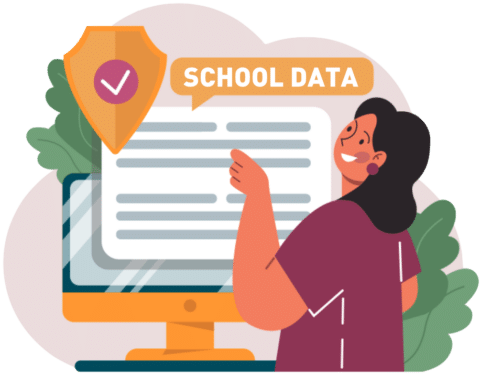Who says there’s a problem?
We asked K-12 educators and school professionals what the top issues with their school IT were. It was no surprise to us that internet and poor wireless access in schools were at or near the top of everyone’s list of issues (as was funding).
In this article we’ll highlight:
- The main causes of poor performance
- How you can resolve the problems
- How you can use e-Rate to pay for up to 85% of the cost
CAMPAIGN
CAMPAIGN
Survey results
Internet/wireless access as a percentage of all issues raised by role holder
Principals
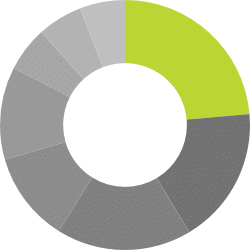
Internet/Wireless access (24%)
Technical staff/training needed (18%) Poor IT support (18%)
Funding (12%)
Outdated hardware (12%)
Insufficient 1-1 devices (6%)
Time to implement initiatives (6%)
Firewall security (6%)
School IT Techs
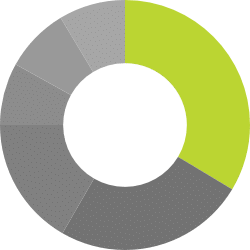
Internet/Wireless access (33%)
Insufficient 1-1 devices (26%)
Funding (17%)
Outdated hardware (8%)
Technical staff/training needed (8%) Poor IT support (8%)
Teachers

Insufficient 1-1 devices (30%)
Internet/Wireless access (17%)
Technical staff/training needed (13%) Funding (12%)
Outdated hardware (12%)
Poor IT support (8%)
Others (8%)
The drivers of poor wireless access in schools
1. Inadequate infrastructure
If you’re considering purchasing additional Chromebooks, PC laptops, Mac laptops, iPads, or other wireless technology for students and staff, you should first check if your school’s infrastructure can support these additional devices.
A simple to remember analogy is this: Make sure you have wide roads and highways if you want to support a lot of cars! In other words, make sure your network infrastructure is solid before you start adding in tons of wireless devices!
Infrastructure is what makes up the backbone of your school’s networking environment. It includes the size/bandwidth of your Internet pipe, the firewall, the switches, and the wireless access points themselves. Infrastructure is by far, the most critical and important piece relating to how successful your school’s technology is used or implemented!
While introducing five new carts of Chromebooks will initially create a great buzz in the school, without solid infrastructure, integrating 150 new laptops will likely result in a disappointing and frustrating experience for both the staff and students. Far too often, schools focus on spending funds on the visible end of technology without taking into consideration if the infrastructure is stable and robust enough to handle the additional load on their wireless network.
Make sure your infrastructure is solid before bringing in additional wireless devices!
2. Not enough wireless access points
When wireless was still in its infancy, access points were deployed sparsely throughout school buildings because there weren’t many devices to support. Unfortunately, with the huge growth of wireless devices found in schools, those days are long gone.
A few of the of factors forcing schools to address demand include:
- Multiple laptop carts
- One wireless device for EVERY student (commonly referred to as 1:1)
- Bring-Your-Own-Device usage models (commonly referred to as BYOD)
- Guest wireless (staff and student phones, etc.)
Schools can no longer get away with minimizing the number of wireless access points deployed in their building IF they want a stable and well-performing wireless solution. That means installing an access point in (nearly) –every- classroom. Along with installing wireless access points in your library, gymnasium, cafeteria, auditorium, or other key areas where you might expect large groups to need wireless access.
Installing enough access points is critical for providing excellent wireless performance and wireless coverage in your school.
3. ‘Consumer-Grade’ access points
Not only is it important to install enough wireless access points in your school, it’s equally as important to use ‘Enterprise-Class’ access points! Don’t expect the hardware you find at local retailers like Best Buy to work effectively in your school – these are geared towards home and retail use and won’t be good enough!
Keep in mind, your school may be providing wireless access for literally hundreds, or thousands, of wireless devices and connections. A cheap, or entry-level model, access point designed to support 5 or 10 users is going to have disastrous results when deployed in a school environment.
If you plan on deploying a good number of wireless devices (Chromebooks, iPads, laptops, etc.) in your school, save yourself a headache and stay far away from brands like D-link, LinkSys, Netgear, or Ubiquiti. If you’re relying on those brands, chances are your wireless infrastructure is going to perform poorly during the most crucial times – like when students are attempting to take the state-required FORWARD/DRC or ACT Aspire exams online!
Consider HPE Aruba, Meraki, Ruckus, etc. as an alternative to store-bought wireless access points. Yes, this means having to pay slightly more (though not as much as you might think!), but the results will be well worth it, and your staff and students will spend more time utilizing technology instead of complaining about technology!
CASE STUDY
“Our wireless system was a mess,” recalls Nathan Mielke, Director of Technology Services at Hartford Union High School. “Coverage was suspect – there were groups of classrooms in various areas that relied on a single access point – and the speed and performance were awful.”
More critically, the school’s Google Apps for Education initiative was floundering. Simple tasks, such as typing within a shared Google Doc were painful and unreliable.

Source One Technology got the school up to current wireless standards and addressed both performance issues and coverage with one wireless access point per classroom.
“The solution didn’t break the bank, and still continues to serve us well today,” says Nathan. “Even our teachers say that wireless connectivity isn’t even a thought anymore — it just works!”
4. Insecure guest wireless
A standard practice for any school is to create a Guest Wireless network that can be accessed by guest users in their building. This makes it easy to accommodate guest speakers or presenters that need internet access, as well as people who just want to use the internet to check their personal email or quickly pop online.
Guest wireless networks can be a great value-add, but when implemented poorly they can create major security risks for your organization. Remember, those “guest” wireless devices may already be infected with viruses and malware, so isolating those potentially infected devices from the rest of your school network is critical!
How do you isolate guest wireless traffic to keep your school network safe? By implementing industry best practices and standards and asking your IT staff (or vendor) to follow these basic guidelines: Implement “Access Control Lists” to prevent guest wireless users from having access to your school network where school files/data are located.
Keep the guest wireless traffic segmented on its own network/VLAN – Never configure the guest wireless to use the SAME network as your school network.
Following those two simple steps will create a –SAFE– guest wireless network usable by everyone!
The wireless transformation process at Whitnall School District
- Growing bandwidth requirements necessitate a fresh look at WI-FI system.
- Technology Director, Eric Gran, evaluates internal capability to complete project. Recognises need for external assistance.
- (Whitnall) lay out the needs and requirements for the new system.
- Source One Technology perform a full assessment of the school’s buildings and submit a robust wireless infrastructure design to Whitnall.
- On plan approval, Source One Technology build out of the project from setup to backbone modification to completion.

CASE STUDY
Carmen Schools of Science & Technology’s aim of elevating learning with technology was being hindered by wifi connection problems and reliability of the network. IT Director, Carol Hughes, complemented her own investigation into the problem with support from Source One Technology who helped improve core stability.
For better wireless access in school they replaced the existing Fortinet and Motorola equipment with HPE Aruba wireless technology. Despite having the same set of features as other competitors, it was nearly 50% cheaper and came with a lifetime warranty.
The backbone of the network is now solid and not having to worry about network and wireless problems has released time for Carol, while significantly enhancing her peace of mind.
“Getting the underlying infrastructure right is critical,” says Carol. “For schools, there’s no point in introducing new Chromebooks into the classroom if you regularly have problems accessing the network.”
5. Outdated device drivers
One of the most common problems with intermittent, random, or spotty wireless access in schools is having outdated Device Drivers installed on a laptop.
All laptop vendors, regardless of brand, make, or model, provide updated wireless Device Drivers that are published and made available to the public on a regular basis – sometimes as often as several times a year. If your laptops are experiencing quirky connections, slow speeds, or some other goofy anomaly that can’t easily be explained, ask your school IT department to verify your laptop’s wireless device drivers are updated and current.
This is one of those often overlooked quick-fixes that IT technicians forget to check when an individual user is having wireless connectivity problems. Even if an access point is nearby, or in the same classroom, old outdated device drivers on a laptop can severely degrade performance and overall usability.
So when in doubt, ask your IT department to update the wireless device drivers on your laptop!
E-Rate funding to the rescue
Your out-of-pocket expenses for replacing your school wireless can be substantially reduced by participating in the federal e-Rate program for Category 2 expenses.
ALL schools are eligible to participate in this program and anywhere from 20-85% of your school’s wireless costs can be subsidized by e-rate, depending on your level of Free and Reduced students participating in the National School Lunch Program.
The following table shows your discount percentage depending on if your school is Urban or Rural.
Discount matrix
| Income | Category Two C2 | |
|---|---|---|
| Measured by % of students eligible for the National School Lunch Program (NSLP) | URBAN Discount | RURAL Discount |
| Less than 1% | 20% | 25% |
| 1% to 19% | 40% | 50% |
| 20% to 34% | 50% | 60% |
| 35% to 49% | 60% | 70% |
| 50% to 74% | 80% | 80% |
| 75% to 100% | 85% | 85% |
Your school will receive funding/reimbursement at the rate of $150 per student. So for example, if your school has 300 students, you will have $45,000.00 made available to you through the federal e-Rate program.
What will e-Rate cover?
The federal e-Rate program will cover even MORE than just your wireless under Category 2 expenditures. Schools are allowed to request federal e-Rate funding for any of the following equipment:
Federal e-Rate program category 2 allowed equipment
- Wireless Controller and Access Points
- Network Switches and Routers
- UPS Battery Backups
- Cabling and Racks
- Caching Devices
- Installation and Configuration Services
What does this mean? It means that not only are the cost of the wireless access points fundable through e-Rate, but so are the Network Switches, UPS Battery Backup Units, Cabling, and even the overall Installation and Configuration services that might be required to set everything up!
All of this adds up to ($$) Substantial Cost Savings ($$) in an effort to improve the overall technology and wireless access in schools.
More information about the federal e-Rate program can be found here: http://www.usac.org/sl/about/getting-started/default.aspx